728x90
안녕하세요. 오송입니다.
오늘은 CentOS7에 MariaDB를 설치하고 Workbench까지 설치해보도록 하곘습니다.
천천히 따라오시면서 모르는 부분이 있으시면, 댓글 달아주시면 됩니다.
1.
STEP 1.0. MariaDB 설치
- MariaDB를 설치하기 위해 아래 명령어 실행
curl -sS https://downloads.mariadb.com/MariaDB/mariadb_repo_setup | sudo bashSTEP 1.0.1. MariaDB yum으로 설치
- yum 명령어로 MariaDB 서버 설치
- 에러 발생 시에 --skip-broken으로 진행
yum install MariaDB-server
# 에러 발생 시
yum install MariaDB-server --skip-brokenSTEP 1.0.2. MariaDB 설정
- MariaDB 서비스 부팅시에 자동 실행 설정
systemctl enable mariadb- MariaDB 실행
systemctl start mariadb- MariaDB의 root 암호 및 기본 보안 설정
mysql_secure_installationEnter current password for root (enter for none): 엔터 클릭
# root password를 지정하겠냐는 문구
Set root password? [Y/n] Y
# 패스워드 입력
# anoymous user를 삭제하겠냐는 문구
Remove anonymous users? [Y/n] Y
# 원격지에서 root 로그인 허용하겠냐는 문구
Disallow root login remotely? [Y/n] Y
#누구든지 access할 수 있는 DB를 삭제하겠냐는 문구
Remove test database and access to it? [Y/n] Y
#설정한 권한을 모두 리로드 후 적용하겠냐는 문구
Reload privilege tables now? [Y/n] YSTEP 1.0.3. MariaDB 계정 생성
- MariaDB 접속
mysql -u root -p- 계정 생성
create user '[userID]'@'%' identified by '[password]';- 권한 부여
grant all privileges on [userID].* to '[userID]'@'%';
flush privileges;728x90
STEP 1.0.4. Workbench 프로그램 다운로드
https://dev.mysql.com/downloads/workbench/
MySQL :: Download MySQL Workbench
Select Operating System: Select Operating System… Microsoft Windows Ubuntu Linux Red Hat Enterprise Linux / Oracle Linux Fedora macOS Source Code Select OS Version: All Windows (x86, 64-bit) Recommended Download: Other Downloads: Windows (x86, 64-bit), M
dev.mysql.com
- 설치 완료 후 + 클릭해서 Connections 생성

- Connection Name 입력 ( 구분하기 편한 Name 입력)
- Hostname에 CentOS의 IP 입력
- Username은 DB 생성시에 만들었던 username 입력
- Password에서 Store in Vault 클릭

- DB 생성한 USER 계정의 Password 입력
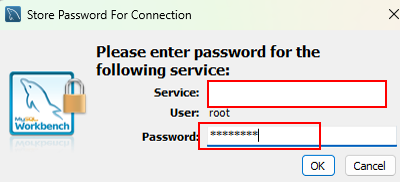
- 생성된 Connections 클릭

728x90
'Linux > CentOS' 카테고리의 다른 글
| [CentOS] Tomcat 설치 (0) | 2024.04.11 |
|---|---|
| [CentOS] Apache 웹서버 설치 (0) | 2024.04.11 |
| [CentOS] 설치 및 보안조치 (2) | 2024.04.03 |


